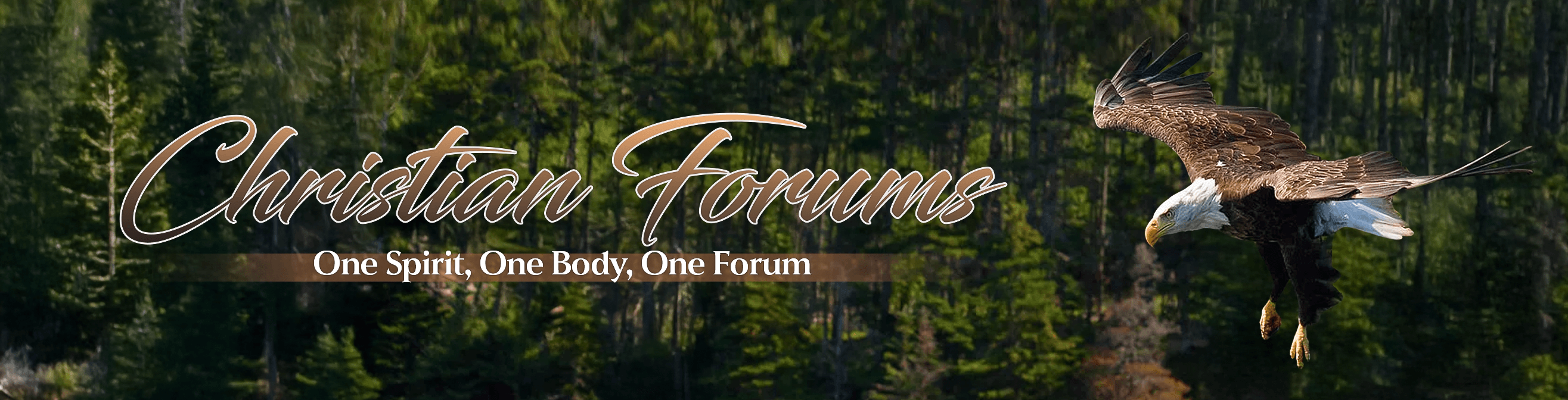Lewis
Member
- Aug 5, 2005
- 15,483
- 621
Running Windows on a Mac: Lion vs. Windows 7 Shootout
By Sandro Villinger, ITworld.com Sep 3, 2011 12:00 pm
If you're one of the vast number of Mac users who, like me, love Apple hardware but either hate Mac OS X or simply can't work with it for whatever reason (gaming? business policies?), running Windows on your Mac sounds like the perfect option.
Be warned: There are some major concerns regarding performance, battery life and quite annoying usability quirks that
Apple decided not to fix in their Boot Camp software.
But don't let that bog you down! In this three-part series, I'll discuss the ups and downs, the gotchas and benefits of running Windows 7 on a Mac --- and offer tips for making your Mac + Windows life easier.
[ 6 Free Tools to Make Windows and Mac Play Nice ]
In this first article in the series, I explore two of the main criticisms when it comes to running Windows 7 on Apple hardware: Performance and battery life. Part 2 will discuss the usability quirks you can expect both on the hardware and software side. Part 3 will detail all the steps necessary for installing Windows 7, getting the latest BootCamp 4.0, running modified drivers, tweaking Windows to run better on Macs and what hacks and tools make your "Mac + Windows" life easier.
 Considering Virtualization for serious work? Forget it
Considering Virtualization for serious work? Forget it
Anyone who needs to get some serious work done is not going to use virtualization products like Parallels Desktop or Vmware Fusion. While both solutions allow you to install Windows inside a virtual machine and run Windows applications nearly seamless on your Mac desktop (which is nice), it's merely a compromise. It's ok if you're living on the Mac side of the fence and need that one Windows application, but it's certainly not an option if you decide to run Windows applications full-time and need to get some serious work done: in a recent comparison, ZDNet's Ed Bott found that the virtualization layer and the lack of proper access to native Nvidia and Intel graphics drivers makes for an inexcusable loss in performance. You'll end up sacrificing up to 50% of your Mac's CPU power and a huge chunk of graphics performance.
And while you gain a bit more disk speed (especially on SSDs), it just might drive you nuts knowing that you just spent a four-digit sum on a device that's constantly running at half-throttle.
[ See also: Make Parallels 6 work with Mac OS X Lion ]
Going the Boot Camp route
If you're planning on using Windows applications most of the time, Boot Camp is the way to go. It allows you to create a dedicated NTFS partition, install Windows 7 "natively" and use the Boot Camp software to set up all necessary drivers. In this scenario you're essentially at Apple's mercy to deliver quality drivers and software on a regular basis to keep your system up to date. Unfortunately, the Boot Camp team (if there is such a thing) doesn't seem to care much about its
Windows users: Even the latest Boot Camp version 4.0, which comes as part of OS X Lion, has outdated drivers, such as the Nvidia driver pictured at right, which is dated January 2011.
[ See also: OS X Lion requires Windows 7 for Boot Camp ]
Furthermore, AHCI (Advanced Host Controller Interface), is not supported under Windows, which prevents you from using the entire SATA bandwidth and doesn't give you essential disk performance features such as NCQ (Native Command Queuing). In essence, the lack of proper care from Apple means that, from a pure performance standpoint, you're running a compromised system and there's not much you can do about it.
Is this performance shortcoming noticeable in real life? See the test results below.
Battery life: Not a good story for Windows
MacBooks generally sport excellent battery life: My MacBook Pro (mid-2009) originally clocked in at about 5.5 hours using Mac OS X, largely thanks to the effect of the built-in switch between the 9600 GT (performance setting) and the 9400M (energy saving setting). Unfortunately, that option isn't available on Windows 7 and that hasn't changed with the latest AMD Radeon offerings available in the 2011 MacBook Pro lineup. Apple keeps the low power embedded GPU (such as the 9400M or the Intel HD Graphics 3000) hidden from Windows and drains battery life.
To get an idea of the actual impact, I performed three tests: First, I just let the laptop sit there, do nothing and let it drain its battery to get an idea of the absolute maximum battery life. Then, I used the laptop to browse the web and multitask with several Office programs and PhotoShop. I repeated all those steps both under Windows 7 and OS X Lion. For my last test, I simply played a 1080p movie in loop until the battery died.
So how did my 17" MacBook Pro fare? Not well.
Windows 7 stood no chance against OS X. Instead of the usual 4.5 hours (idle) and 4 hours (typical workload), I got 3.5 and 3 respectively. During HD playback, my MacBook Pro gave up after a bit over 2.5 hours running Windows, while Lion kept on playing for roughly 3.5 hours. The story didn't change much when I switched over to a loaner 2011 MacBook Air (Core i7), although the difference isn't as noticeable.
The verdict? Windows 7's power management is pretty awesome on Windows laptops -- not so on Macs. The built-in Boot Camp drivers (even using 4.0) tend not to conserve as much energy as they should. Plus, the CPU and GPU fans keep on spinning constantly, even under low workload, and the device produces an enormous amount of heat. Using OS X, the MacBooks tend to stay a bit cooler and quieter under the same conditions. However, it never reaches dangerous levels and even the fan noise isn't as bad as you might think. I think this is the major downside of running Windows on a Mac and that's the reason I needed to shell out that extra cash for a HyperMac 150Wh, which gives me an additional 10-12 hours of battery life.
 Performance: A Win for Windows?
Performance: A Win for Windows?
With the sloppiness of Boot Camp driver quality fresh in my mind, I feared for the performance of Windows. I put both OSes through the paces on my mid-2009 MacBook Pro with an Intel Penryn C2D (3 GHz), 4 GB of RAM and a 256 GB Toshiba SSD and here's what I found:
First, you have to understand, that comparing performance of Windows and Mac OS X isn't quite as easy as it sounds. Only a few selected benchmarks are available on both sides of the fence: I can't really compare PCMark points with the Geekbench score. However, by using a combination of basic tasks and synthetic benchmarks, I was able to draw a clear picture on the performance differences.
Here's the set of benchmarks I performed, plus the results. To get a good measure, I made it my rule to perform all tests three times and average the numbers:
Start-up time: Mac OS X wins, but only by a small fraction
I use my trusty stopwatch to determine the exact time it takes from selecting the boot drive (see screenshot) to when the desktop is visible.
While that doesn't mean that all background services and startup programs are fully loaded, it still gives an indication as to how fast the OS initializes drivers and is ready to use. The results?
It's not as bad as I thought: Lion has some known slow boot issues, which makes it come closer to Windows -- before I upgraded to Lion, Snow Leopard booted in about 15 seconds and would have beaten Windows 7 hands down. Plus, the moment you select the Windows partition, all Macs seem to go back to a DOS-like shell (there's even a blinking white cursor on the top left corner) for about 5 seconds and just waste time.
Shutdown: Mac OS X wins hands down
Yes, Lion shuts down my MacBook Pro in about three seconds, while Windows keeps on ending services and processes before finally shutting down after about nine seconds.
OpenGL and CPU rendering performance: CineBench
Based on Maxon Cinema 4D, CineBench is one of the few reliable benchmarks available on both Windows and Mac, that accurately measure the rendering performance both on the CPU and the GPU.
Rendering seems to be nearly as fast under Mac OS X and Windows. The small variations may just be a drivers issue; nothing you'd notice under real-world circumstances.
Audio conversion: iTunes
Audio conversion is one heavy CPU intense task.
To find out if either the OS handles the processor more or less efficiently than the other, I converted a 35 minute long MP3 audio track (roughly 32 MB in size) into Apple's AAC format. Now, this time, I was in for a surprise: While the Mac OS version of iTunes needed roughly 34 seconds to perform the conversion, Windows 7 took nearly twice (!) as long -- the conversion finished after about 57-59 seconds, no matter how many times I ran the test. I know that iTunes is a poorly written piece of software (especially on the Windows side of things), which lags under the even most basic tasks, such as switching between playlists. So I repeated the same step under Windows, but this time I used another audio converter (Ojosoft Audio Converter) to do the job.
Ojosoft is nearly twice as fast as iTunes doing the same task on the same machine.
 Portal 2: An easy win for Windows
Portal 2: An easy win for Windows
I suspect that many Apple users use Boot Camp just for gaming, since the library is still somewhat limited. To test gaming performance, I signed up for Steam and bought a copy of Portal 2. Using the Steam client, I downloaded the Mac and the Windows version and installed them on the same machine.
Then, I grabbed the chamber 7 demo file and ran a timed demo five times in a row on each machine, to get an average FPS. Here's what I found.
Windows 7's gaming capabilities beat Mac OS X hands down; I didn't even upgrade the stock NVIDIA 260-series driver that came with Boot Camp 4.0 (which is dated January 2011). After I upgraded to the latest 280-series drivers from LaptopVideo2Go, I could even squeeze another 3-4fps out of my machine.
Folder duplication
My final tests involved a duplication of a 1.93 GB folder that contains over 1000 smaller files (smaller than 10 KB) and about 200 larger files (10-50 MB).
Duplicating the same folder on Windows vs. Mac: Don't let the stats fool you; Windows simply counts all the hidden files and uses different metrics.
By duplicating these folders, I get a good evaluation of the read/write performance both for larger sequential reads/writes and smaller random reads/writes.
It took nearly 34 seconds longer to duplicate these folders on Windows 7 vs. Lion. Duplicating the larger files took the exact same time on both operating systems, but the missing AHCI under Windows had a big effect on smaller random reads and writes -- and that's especially sad on SSD drives, since this is where flash memory usually shines.
Bottom line
There are some performance losses when it comes to battery life and hard disk speed on the Windows side, and even the stellar gaming performance doesn't quite make up for that. Still, this is something you rarely notice in real life. The read/write speeds are plenty fast for launching applications and Windows, but it's still worth keeping an eye on.
Can this situation be improved? In parts 2 and 3 in the series, I'll discuss some usability quirks and how some simple hacks will help you get the most out of Windows on your Mac. Stay tuned.
This article, "Running Windows on a Mac (Part 1): Lion vs. Win7 performance shootout," was originally published at ITworld. For the latest IT news, analysis and how-tos, follow ITworld on Twitter and Facebook.
By Sandro Villinger, ITworld.com Sep 3, 2011 12:00 pm
If you're one of the vast number of Mac users who, like me, love Apple hardware but either hate Mac OS X or simply can't work with it for whatever reason (gaming? business policies?), running Windows on your Mac sounds like the perfect option.
Be warned: There are some major concerns regarding performance, battery life and quite annoying usability quirks that
Apple decided not to fix in their Boot Camp software.
But don't let that bog you down! In this three-part series, I'll discuss the ups and downs, the gotchas and benefits of running Windows 7 on a Mac --- and offer tips for making your Mac + Windows life easier.
[ 6 Free Tools to Make Windows and Mac Play Nice ]
In this first article in the series, I explore two of the main criticisms when it comes to running Windows 7 on Apple hardware: Performance and battery life. Part 2 will discuss the usability quirks you can expect both on the hardware and software side. Part 3 will detail all the steps necessary for installing Windows 7, getting the latest BootCamp 4.0, running modified drivers, tweaking Windows to run better on Macs and what hacks and tools make your "Mac + Windows" life easier.

Anyone who needs to get some serious work done is not going to use virtualization products like Parallels Desktop or Vmware Fusion. While both solutions allow you to install Windows inside a virtual machine and run Windows applications nearly seamless on your Mac desktop (which is nice), it's merely a compromise. It's ok if you're living on the Mac side of the fence and need that one Windows application, but it's certainly not an option if you decide to run Windows applications full-time and need to get some serious work done: in a recent comparison, ZDNet's Ed Bott found that the virtualization layer and the lack of proper access to native Nvidia and Intel graphics drivers makes for an inexcusable loss in performance. You'll end up sacrificing up to 50% of your Mac's CPU power and a huge chunk of graphics performance.
And while you gain a bit more disk speed (especially on SSDs), it just might drive you nuts knowing that you just spent a four-digit sum on a device that's constantly running at half-throttle.
[ See also: Make Parallels 6 work with Mac OS X Lion ]
Going the Boot Camp route
If you're planning on using Windows applications most of the time, Boot Camp is the way to go. It allows you to create a dedicated NTFS partition, install Windows 7 "natively" and use the Boot Camp software to set up all necessary drivers. In this scenario you're essentially at Apple's mercy to deliver quality drivers and software on a regular basis to keep your system up to date. Unfortunately, the Boot Camp team (if there is such a thing) doesn't seem to care much about its
Windows users: Even the latest Boot Camp version 4.0, which comes as part of OS X Lion, has outdated drivers, such as the Nvidia driver pictured at right, which is dated January 2011.
[ See also: OS X Lion requires Windows 7 for Boot Camp ]
Furthermore, AHCI (Advanced Host Controller Interface), is not supported under Windows, which prevents you from using the entire SATA bandwidth and doesn't give you essential disk performance features such as NCQ (Native Command Queuing). In essence, the lack of proper care from Apple means that, from a pure performance standpoint, you're running a compromised system and there's not much you can do about it.
Is this performance shortcoming noticeable in real life? See the test results below.
Battery life: Not a good story for Windows
MacBooks generally sport excellent battery life: My MacBook Pro (mid-2009) originally clocked in at about 5.5 hours using Mac OS X, largely thanks to the effect of the built-in switch between the 9600 GT (performance setting) and the 9400M (energy saving setting). Unfortunately, that option isn't available on Windows 7 and that hasn't changed with the latest AMD Radeon offerings available in the 2011 MacBook Pro lineup. Apple keeps the low power embedded GPU (such as the 9400M or the Intel HD Graphics 3000) hidden from Windows and drains battery life.
To get an idea of the actual impact, I performed three tests: First, I just let the laptop sit there, do nothing and let it drain its battery to get an idea of the absolute maximum battery life. Then, I used the laptop to browse the web and multitask with several Office programs and PhotoShop. I repeated all those steps both under Windows 7 and OS X Lion. For my last test, I simply played a 1080p movie in loop until the battery died.
So how did my 17" MacBook Pro fare? Not well.
Windows 7 stood no chance against OS X. Instead of the usual 4.5 hours (idle) and 4 hours (typical workload), I got 3.5 and 3 respectively. During HD playback, my MacBook Pro gave up after a bit over 2.5 hours running Windows, while Lion kept on playing for roughly 3.5 hours. The story didn't change much when I switched over to a loaner 2011 MacBook Air (Core i7), although the difference isn't as noticeable.
The verdict? Windows 7's power management is pretty awesome on Windows laptops -- not so on Macs. The built-in Boot Camp drivers (even using 4.0) tend not to conserve as much energy as they should. Plus, the CPU and GPU fans keep on spinning constantly, even under low workload, and the device produces an enormous amount of heat. Using OS X, the MacBooks tend to stay a bit cooler and quieter under the same conditions. However, it never reaches dangerous levels and even the fan noise isn't as bad as you might think. I think this is the major downside of running Windows on a Mac and that's the reason I needed to shell out that extra cash for a HyperMac 150Wh, which gives me an additional 10-12 hours of battery life.

With the sloppiness of Boot Camp driver quality fresh in my mind, I feared for the performance of Windows. I put both OSes through the paces on my mid-2009 MacBook Pro with an Intel Penryn C2D (3 GHz), 4 GB of RAM and a 256 GB Toshiba SSD and here's what I found:
First, you have to understand, that comparing performance of Windows and Mac OS X isn't quite as easy as it sounds. Only a few selected benchmarks are available on both sides of the fence: I can't really compare PCMark points with the Geekbench score. However, by using a combination of basic tasks and synthetic benchmarks, I was able to draw a clear picture on the performance differences.
Here's the set of benchmarks I performed, plus the results. To get a good measure, I made it my rule to perform all tests three times and average the numbers:
Start-up time: Mac OS X wins, but only by a small fraction
I use my trusty stopwatch to determine the exact time it takes from selecting the boot drive (see screenshot) to when the desktop is visible.
While that doesn't mean that all background services and startup programs are fully loaded, it still gives an indication as to how fast the OS initializes drivers and is ready to use. The results?
It's not as bad as I thought: Lion has some known slow boot issues, which makes it come closer to Windows -- before I upgraded to Lion, Snow Leopard booted in about 15 seconds and would have beaten Windows 7 hands down. Plus, the moment you select the Windows partition, all Macs seem to go back to a DOS-like shell (there's even a blinking white cursor on the top left corner) for about 5 seconds and just waste time.
Shutdown: Mac OS X wins hands down
Yes, Lion shuts down my MacBook Pro in about three seconds, while Windows keeps on ending services and processes before finally shutting down after about nine seconds.
OpenGL and CPU rendering performance: CineBench
Based on Maxon Cinema 4D, CineBench is one of the few reliable benchmarks available on both Windows and Mac, that accurately measure the rendering performance both on the CPU and the GPU.
Rendering seems to be nearly as fast under Mac OS X and Windows. The small variations may just be a drivers issue; nothing you'd notice under real-world circumstances.
Audio conversion: iTunes
Audio conversion is one heavy CPU intense task.
To find out if either the OS handles the processor more or less efficiently than the other, I converted a 35 minute long MP3 audio track (roughly 32 MB in size) into Apple's AAC format. Now, this time, I was in for a surprise: While the Mac OS version of iTunes needed roughly 34 seconds to perform the conversion, Windows 7 took nearly twice (!) as long -- the conversion finished after about 57-59 seconds, no matter how many times I ran the test. I know that iTunes is a poorly written piece of software (especially on the Windows side of things), which lags under the even most basic tasks, such as switching between playlists. So I repeated the same step under Windows, but this time I used another audio converter (Ojosoft Audio Converter) to do the job.
Ojosoft is nearly twice as fast as iTunes doing the same task on the same machine.

I suspect that many Apple users use Boot Camp just for gaming, since the library is still somewhat limited. To test gaming performance, I signed up for Steam and bought a copy of Portal 2. Using the Steam client, I downloaded the Mac and the Windows version and installed them on the same machine.
Then, I grabbed the chamber 7 demo file and ran a timed demo five times in a row on each machine, to get an average FPS. Here's what I found.
Windows 7's gaming capabilities beat Mac OS X hands down; I didn't even upgrade the stock NVIDIA 260-series driver that came with Boot Camp 4.0 (which is dated January 2011). After I upgraded to the latest 280-series drivers from LaptopVideo2Go, I could even squeeze another 3-4fps out of my machine.
Folder duplication
My final tests involved a duplication of a 1.93 GB folder that contains over 1000 smaller files (smaller than 10 KB) and about 200 larger files (10-50 MB).
Duplicating the same folder on Windows vs. Mac: Don't let the stats fool you; Windows simply counts all the hidden files and uses different metrics.
By duplicating these folders, I get a good evaluation of the read/write performance both for larger sequential reads/writes and smaller random reads/writes.
It took nearly 34 seconds longer to duplicate these folders on Windows 7 vs. Lion. Duplicating the larger files took the exact same time on both operating systems, but the missing AHCI under Windows had a big effect on smaller random reads and writes -- and that's especially sad on SSD drives, since this is where flash memory usually shines.
Bottom line
There are some performance losses when it comes to battery life and hard disk speed on the Windows side, and even the stellar gaming performance doesn't quite make up for that. Still, this is something you rarely notice in real life. The read/write speeds are plenty fast for launching applications and Windows, but it's still worth keeping an eye on.
Can this situation be improved? In parts 2 and 3 in the series, I'll discuss some usability quirks and how some simple hacks will help you get the most out of Windows on your Mac. Stay tuned.
This article, "Running Windows on a Mac (Part 1): Lion vs. Win7 performance shootout," was originally published at ITworld. For the latest IT news, analysis and how-tos, follow ITworld on Twitter and Facebook.