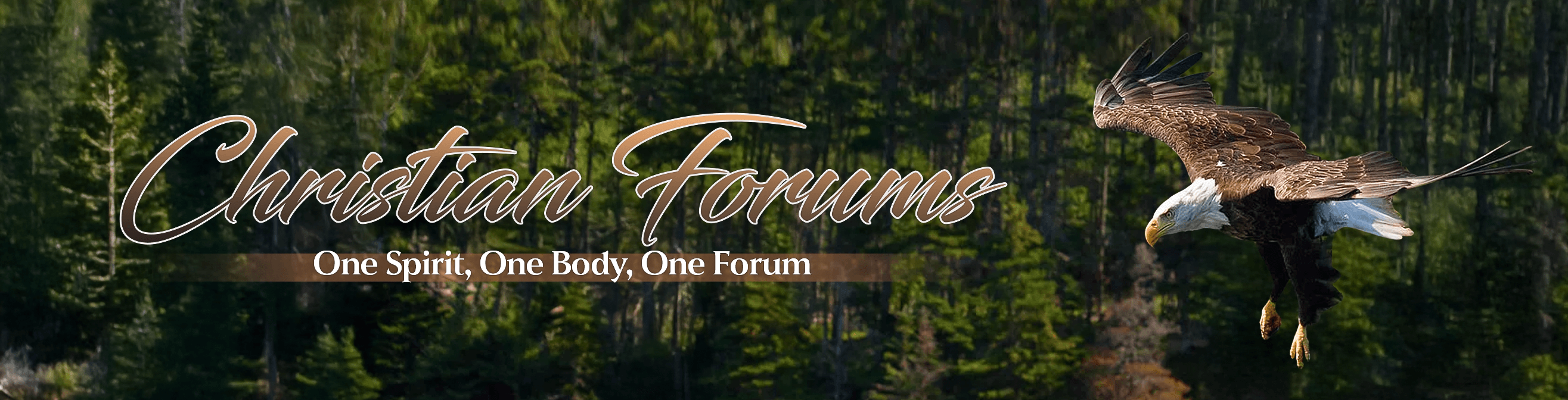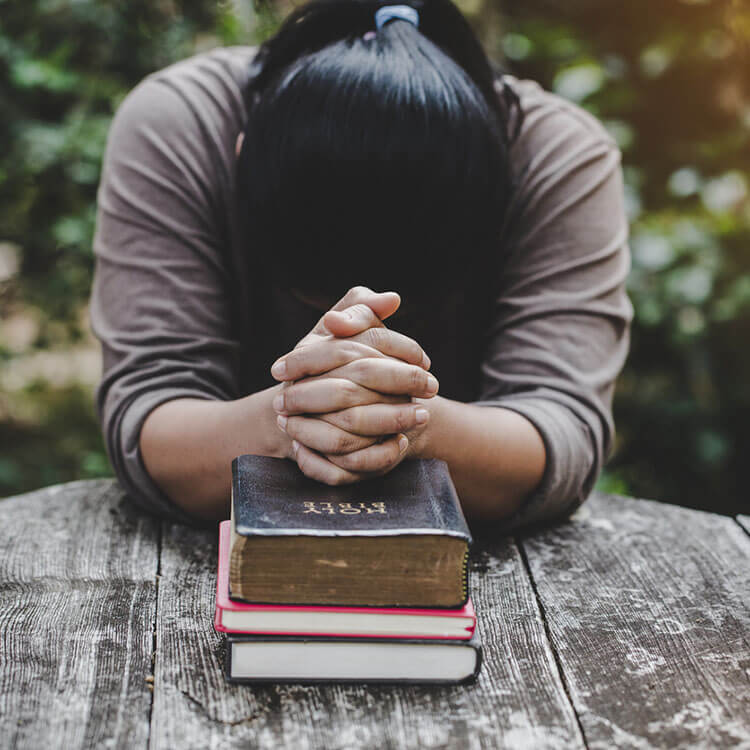Lewis
Member
- Aug 5, 2005
- 15,483
- 621
From VCR to DVD: Update Your Oldies
With the VCR approaching extinction, this is a very good timeâ€â€maybe even an essential oneâ€â€to convert your old VHS tapes to DVD. Your kid's first steps, for instance, or that shown-only-once holiday movie you taped off a local channel.
The easiest way to make the conversion is to purchase a standalone DVD/VCR combo recorder that lets you dub from one medium to the other. Sony, Toshiba, and Panasonic (among others) offer such models, with easy interfaces for performing the conversion. But do you really want to buy a piece of dying technology?
Another way is to connect your VCR to a standalone DVD recorder and follow the manufacturer's instructions for both units. But you may already have a DVD recorderâ€â€your PC. And, in fact, your PC offers something the standalone hardware does not: the ability to edit the video. You might want to do this not only for videos you made yourselfâ€â€to cut out the extraneous materialâ€â€but also to combine two copies of a favorite movie (if a different portion of each one has deteriorated, for example).
The entire process takes 5 to 6 hours, but in the end you'll have a DVD version of your movie and, even better, a copy of the video stored on your drive. And unlike tapes, these copies won't degrade with multiple plays.  Equipment and Connections
1 Equipment
The goal is to transfer the video from the videotape to the hard drive, edit it, and then burn it onto a DVD. So first you need a tape player. Either a VCR or a camcorder that plays your tapes will do, but here we'll assume the former. You also need a video card with video capture capabilities, which several manufacturers offer (the ATI All-in-Wonder X1900 ships with the device shown at left, which lets you connect your VCR to the card itself), or a separate video capture card or device, available from companies such as ADS Tech (its Video Xpress is pictured above), Hauppauge, or Pinnacle. You'll also need appropriate patch cables for the capture, software to import the video and edit it, and software to burn it to DVD. And, of course, you need a DVD-recordable drive and blank DVD discs.
ADS Video Express.
On the software side, your capture card or device will almost certainly include a feature for capturing video, and third-party apps are also widely available. Regardless, Microsoft Windows XP and Vista both come with Windows Movie Maker (WMM), a decent-enough utility for this purpose, especially when you're dealing with amateur video from camcorders. WMM also lets you edit your videoâ€â€experiment with it using video clips you already have on your PC, even before getting a capture device.
Connect The Source
2 Connect the Source
First, install the video capture card or connect the capture device to your PC (via USB, FireWire, or standard RCA cables). Next, connect the VCR (with the tape inside it) to the capture hardware by running the appropriate cables between them, and then start the capture software. The next step depends on the actual software, but the basic procedure involves playing the tape in the VCR and pressing the Record or Capture button in the capture program's window. I'd recommend halting the process after a minute or so and checking to make sure you're satisfied with the volume. Happy? Then start over, and simply wait until all the video footage you want has been fully captured.  From Raw to Burn
3 Now You Have Got Raw Video
Load the video into the editing software and edit it as you wish, using the software's interface. (For a library of PC Magazine video-editing tips and tricks, see go.pcmag.com/videosolutions.) WMM provides a storyboard along the bottom of the screen from which you edit and preview your video. Add titles, effects, and transitions if you want to do so, and save often.
Burn, Baby, Burn
4 Burn, Baby, Burn
When finished, launch your DVD creation software. (With many packages, the editing and creation software work together.) DVD creation software is readily available from third parties, but if you have Vista, Windows DVD Maker (which I use here) will do the trick. In fact, if you edit your video in WMM, DVD Maker launches automatically when you instruct WMM to publish a movie project to DVD. If you merely want a copy of a movie from your VCR, you won't need to add anything, although you can divide the movie into scenes for easier navigation (a process that takes considerable time). Of course, you can also add menu titles, graphics, and any other elements you want.
Once you've finished, put a disc into your DVD drive and record. The DVD encoding process can be a lengthy oneâ€â€several hours is not uncommonâ€â€so this is a very good time to get some work done or, better still, leave the computer and go watch a movie.
PCworld.com
With the VCR approaching extinction, this is a very good timeâ€â€maybe even an essential oneâ€â€to convert your old VHS tapes to DVD. Your kid's first steps, for instance, or that shown-only-once holiday movie you taped off a local channel.
The easiest way to make the conversion is to purchase a standalone DVD/VCR combo recorder that lets you dub from one medium to the other. Sony, Toshiba, and Panasonic (among others) offer such models, with easy interfaces for performing the conversion. But do you really want to buy a piece of dying technology?
Another way is to connect your VCR to a standalone DVD recorder and follow the manufacturer's instructions for both units. But you may already have a DVD recorderâ€â€your PC. And, in fact, your PC offers something the standalone hardware does not: the ability to edit the video. You might want to do this not only for videos you made yourselfâ€â€to cut out the extraneous materialâ€â€but also to combine two copies of a favorite movie (if a different portion of each one has deteriorated, for example).
The entire process takes 5 to 6 hours, but in the end you'll have a DVD version of your movie and, even better, a copy of the video stored on your drive. And unlike tapes, these copies won't degrade with multiple plays.  Equipment and Connections
1 Equipment
The goal is to transfer the video from the videotape to the hard drive, edit it, and then burn it onto a DVD. So first you need a tape player. Either a VCR or a camcorder that plays your tapes will do, but here we'll assume the former. You also need a video card with video capture capabilities, which several manufacturers offer (the ATI All-in-Wonder X1900 ships with the device shown at left, which lets you connect your VCR to the card itself), or a separate video capture card or device, available from companies such as ADS Tech (its Video Xpress is pictured above), Hauppauge, or Pinnacle. You'll also need appropriate patch cables for the capture, software to import the video and edit it, and software to burn it to DVD. And, of course, you need a DVD-recordable drive and blank DVD discs.
ADS Video Express.
On the software side, your capture card or device will almost certainly include a feature for capturing video, and third-party apps are also widely available. Regardless, Microsoft Windows XP and Vista both come with Windows Movie Maker (WMM), a decent-enough utility for this purpose, especially when you're dealing with amateur video from camcorders. WMM also lets you edit your videoâ€â€experiment with it using video clips you already have on your PC, even before getting a capture device.
Connect The Source
2 Connect the Source
First, install the video capture card or connect the capture device to your PC (via USB, FireWire, or standard RCA cables). Next, connect the VCR (with the tape inside it) to the capture hardware by running the appropriate cables between them, and then start the capture software. The next step depends on the actual software, but the basic procedure involves playing the tape in the VCR and pressing the Record or Capture button in the capture program's window. I'd recommend halting the process after a minute or so and checking to make sure you're satisfied with the volume. Happy? Then start over, and simply wait until all the video footage you want has been fully captured.  From Raw to Burn
3 Now You Have Got Raw Video
Load the video into the editing software and edit it as you wish, using the software's interface. (For a library of PC Magazine video-editing tips and tricks, see go.pcmag.com/videosolutions.) WMM provides a storyboard along the bottom of the screen from which you edit and preview your video. Add titles, effects, and transitions if you want to do so, and save often.
Burn, Baby, Burn
4 Burn, Baby, Burn
When finished, launch your DVD creation software. (With many packages, the editing and creation software work together.) DVD creation software is readily available from third parties, but if you have Vista, Windows DVD Maker (which I use here) will do the trick. In fact, if you edit your video in WMM, DVD Maker launches automatically when you instruct WMM to publish a movie project to DVD. If you merely want a copy of a movie from your VCR, you won't need to add anything, although you can divide the movie into scenes for easier navigation (a process that takes considerable time). Of course, you can also add menu titles, graphics, and any other elements you want.
Once you've finished, put a disc into your DVD drive and record. The DVD encoding process can be a lengthy oneâ€â€several hours is not uncommonâ€â€so this is a very good time to get some work done or, better still, leave the computer and go watch a movie.
PCworld.com