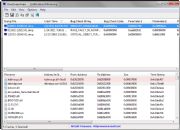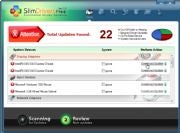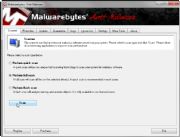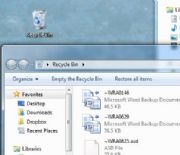Lewis
Member

Then you sit up suddenly in a cold sweat, and scream--but this time, it's not a dream. It's a Windows nightmare.
Compared with its predecessors, Windows 7 is remarkably secure and dependable. It's far from perfect, though: An unbootable PC, a nasty piece of malware, or a single but important file gone missing can make you lose days or even months of work. And you can't solve every nightmare by waking up.
Here are ways out of six common Windows 7 disasters. I'll tell you how to fix a PC that won't boot, retrieve files from an inaccessible hard drive, stop frequent Blue Screens of Death, restore a forgotten administrator password, remove malware, and find a missing file.
1. Your PC Won't Boot
If turning on your PC doesn't bring you into Windows, try booting from a Windows 7 DVD or a recovery disc.
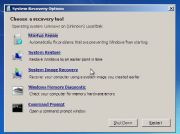 Boot from a Windows 7 System Repair Disc, and you'll find tools to heal an unbootable PC.You may already have the DVD. If Windows 7 didn't come with your computer but you installed it yourself, you have the disc. If you don't have it, you can borrow someone else's disc.
Boot from a Windows 7 System Repair Disc, and you'll find tools to heal an unbootable PC.You may already have the DVD. If Windows 7 didn't come with your computer but you installed it yourself, you have the disc. If you don't have it, you can borrow someone else's disc.Alternatively you can borrow someone else's Windows 7 computer and use it to create a System Repair Disc (you can also do this on your own PC before it has a problem). To create the disc, click Start, type system repair, select Create a System Repair Disc, and follow the prompts.
If your computer won't boot from the CD, go into its setup screen and change the boot order so that the optical or CD/DVD drive comes before the hard drive. I can't tell you exactly how to do this since it differs from one PC to another. When you first turn on the computer, look for an on-screen message telling you to press a particular key 'for setup'.
If your PC fails before you can enter setup or boot from a CD, you have a hardware problem. If you're not comfortable working inside a PC, take it to a professional.
But let's assume that the CD boots. When it does, follow the prompts. Likely the utility will tell you very soon that there's a problem, and it will ask if you want to fix the problem. You do.
If it doesn't ask you, or if the disc can't fix the issue, you'll see a menu with various options. Startup Repair and System Restore are both worth trying.
2. You Can't Access the Hard Drive
If Windows can't boot because the PC can't read the hard drive, none of the solutions above will work. But that's not the worst of it: Unless you have a very up-to-date backup (and shame on you if you don't), all of your files are locked away on a possibly dead hard drive. Secondary drives you don't boot off of, both internal and external, also can die with important data locked away on them.
 If you can't access your hard drive, Recover My Files might be able to do what its name implies.If the drive is making noises that you've never heard before, shut off the PC immediately. In that case you have only one possible solution, and it's expensive: Send the drive to a data-retrieval service. Drivesavers and Kroll Ontrack are the best known, although they're not necessarily better than smaller, cheaper companies. Expect to pay hundreds or even thousands of dollars. If your drive sounds okay, however, you may be able to recover the files for only $70 with GetData's Recover My Files.
If you can't access your hard drive, Recover My Files might be able to do what its name implies.If the drive is making noises that you've never heard before, shut off the PC immediately. In that case you have only one possible solution, and it's expensive: Send the drive to a data-retrieval service. Drivesavers and Kroll Ontrack are the best known, although they're not necessarily better than smaller, cheaper companies. Expect to pay hundreds or even thousands of dollars. If your drive sounds okay, however, you may be able to recover the files for only $70 with GetData's Recover My Files.If the sick drive is the one you use to boot Windows, you'll have to remove it from the PC and access it on another computer. You can do so by making it a secondary drive in a desktop PC, or by using a SATA-USB adapter such as the Bytecc USB 2.0 to IDE/SATA Adapter Kit.
The free, demo version of Recover My Files will show you which files can be recovered (almost all of them, when I tested it) and even display their contents. Once you've paid the $70 license fee, the program can copy the files to another drive. If that doesn't work, you'll need to use a retrieval service.
Last edited by a moderator: