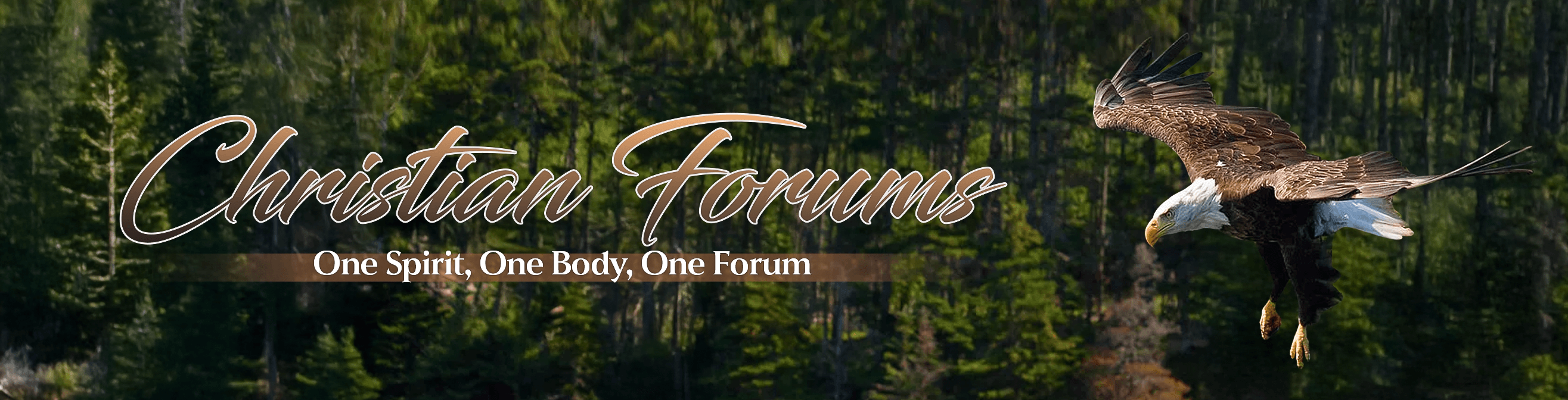Lewis
Member
- Aug 5, 2005
- 15,483
- 621
Computer Freezes and Crashes
Why Does My Computer Crash,
Freeze or Hang All The Time?
Do you see a lot of messages like, "This program performed an illegal operation and will be shut down" ? Or do you find that your mouse often freezes and you have to reset your computer to regain control?
This is a very common complaint for many computer users. Why this happens can be due to a number of things. The most common causes of these troublesome problems will be covered here. They fall into the following general categories:
# Hardware: Defective or mismatched components in your computer.
# Aluminum Migration & ESD: Premature ageing and “Electro Static Discharge†can make a computer very intermittent.
# Operating System: Some versions of Windows have bugs that can cause these problems.
# Drivers: Buggy or down-level drivers can cause many problems.
# Software: Some programs have bugs in them that can cause these problems.
# Memory Fragmentation: Do you often see the message, "System is dangerously low in resources" If so you are probably suffering Memory Fragmentation.
# CMOS Settings: Improper CMOS settings can cause many problems. Changing CMOS settings can also be used to help diagnose some hardware problems.
# Loading Order: The order in which the software components of your computer are loaded into memory, at startup each day, can cause a multitude of odd problems.
# A Combination of the above: Defects in any of the above may only show up under specific circumstances.
Hardware
These Illegal operations or freezes can, many times, be related to bad or intermittent hardware, or simply mismatched hardware. Mismatched hardware is common, even some of the large computer manufactures do insufficient analyses and testing when they select the components that make up their systems. Many components that make up a computer just don't play well together. Some modems just don't work well with specific video cards. Some sound cards are incompatible with certain main boards. The list goes on. Many manufactures only look at the cost of a given part, not its compatibility, thus they can often produce unstable computer systems.
Hardware can become defective. Mishandling the internal components of a computer can prematurely age them, which reduces their lifespan from decades to weeks or months. Many hardware failures are subtle and will not cause the computer to completely stop working, but will cause intermittent problems. Adding new internal components to a computer, especially by under-trained technicians, can cause static electricity damage to the other parts of a computer. Electro Static Discharge "ESD" is similar to when you walk across the floor touch a doorknob and receive a shock, but it's a much smaller spark. An ESD created by a person just working on the inside of a computer is so small that we can't even feel it, but it can cause great damage to the computer's internal components.
Other hardware related problems could be caused by dirty or loose internal connections, stalled or slowly turning cooling fans, improper or loose heat sinks, bad or intermittent memory, or any of a thousand other things. Please Read This, before you open your computer!
Aluminum Migration & ESD
Semiconductors do wear out! Contrary to the beliefs of many, integrated circuits grow old and die, or become intermittent. How they do that varies; modern "chips" as used in computers, have literally millions of transistors printed on a small "chip" of silicon no bigger than your fingernail. Each microscopically small transistor is connected to the others, on the surface of the chip, with even smaller aluminum or copper wires. These wires are only a few thousand atoms wide. Over the years, the thermal stress of turning the computer on and off can cause tiny cracks in the wires. As the computer warms up the wires can part and cause the computer to stop working. Even a few seconds of off-time can cool the system enough to allow the wires to re-connect, so your computer may work just fine for a few minutes, or hours, then after it warms up, it may fail, letting it cool off can bring it back to life for a few minutes or more.
Some chips are much more prone to premature failure than others. Intel, one of the best chip manufactures, designs their parts to be very robust and tolerate heat and mishandling better than others. (This, of course, costs time and money.) Some of Intel's competition tries to garner market share by building cheaper or faster chips. Cheaper and faster means hotter and shorter-lived parts. All manufactures, from houses to toasters, walk a narrow line between quality and price. Too much quality and the price goes up and nobody buys their products. Too little quality and the product dies of old age too early and they get a bad name, and can't sell their product. Most modern computers, especially the lower priced ones, are constructed from the cheapest parts available. When the big names in the computer industry promote their products by price alone, they just can't put too much quality in them.
By far the most common failure mode of a modern integrated circuit is aluminum migration. The small aluminum wires of a chip are arranged in parallel rows very close to each other. Heat, electricity and time, can cause the aluminum of one wire to slowly flow across the gap between the wires, and eventually short out the chip. Most quality chips are designed to minimize this migration, and usually will run for decades before they short out, but many things can speed this failure process. Cheaper parts, excessive heat, marginal circuit design, or bad handling, can cause the premature death of a chip through aluminum migration.
Integrated Circuit (IC)
Over sized & colored to better show areas of the chip. The Intel Pentium 4 is about the size of your thumbnail and contains over 43-million transistors, and many thousands of exceedingly small wires.
The faster a computer runs, (higher megahertz or gigahertz) causes the chips to create more heat, and heat will speed the migration of the aluminum. Some computer designers, in order to save a little money, may push the chips past their design limits. Running a chip just a small amount faster, or at a slightly higher voltage than its design limits can speed its demise. Many of the cheaper computers are designed in such a way as to maximize the manufacture's profits but minimize the lifespan of the product.
The most insidious and least understood cause of chip failure is ESD "Electro Static Discharge". Chips can be electrocuted by very small amounts of static electricity (much smaller than can be felt) can kill, or make a computer chip intermittent. Us human beings create lots of static electricity. All the dozens of people who have touched the chips inside your computer, from manufacturing the chip, building or repairing your computer, or adding new parts to the inside of your computer, have had the opportunity to touch, or mishandle, the chips inside your computer.
ESD Damage
Before
After
The above is an electron-microscopic picture of one of 43-million transistors in the Intel Pentium 4 computer chip. Each transistor is smaller than a microbe. (And getting smaller each new generation.) One small touch from the finger of a careless person can damage or destroy hundreds of these microscopic transistors in an instant.
One klutzy computer technician mishandling the insides of your computer can easily cause one of the hundreds of integrated circuits in your computer to become prematurely aged through ESD. Simply taking the covers off your computer and touching its internal components can cause a chip that should have lasted for decades to die, or become intermittent, in just a few weeks or months. Did someone take the covers off your computer a year ago? Well… That could be the cause of your problems today! Don't allow anyone that doesn't understand ESD, or work in an ESD safe area, to touch the insides of your computer! (That includes most of the so-called professionals.)
Operating System
Early versions of Windows have some bugs, (errors in the way it was written), that can cause intermittent problems. For instance, the first version of Windows 95 had a problem with one of its components called "Kernel32.dll" this error manifested its self on only some computers when trying to connect to the Internet. Subsequent upgrades cured this problem. Windows 98-SE, the second release of Windows 98 is by far the most bug free and stable version of Windows yet, (But only if it was professionally installed on your computer). Generally, if your computer came with Windows 98-SE, installed from the factory, It's more stable than an older machine that has been upgraded from Windows 95.
Windows 95 & 98 has a database of information "The Registry" that controls how windows and all the programs should operate and cooperate with each other. As new programs are added and old programs are removed, the registry can become damaged. Many times this damage will cause the computer to become unstable. More freezes and error messages. Some times the only solution to this kind of problem is to completely clean your hard drive and reinstall the operating system and all other programs.
( See: Starting Over )
Drivers
Drivers are little programs written by the manufacture of a given component like video cards, sound cards, modems and so forth. These drivers are installed in, and become part of, the operating system. Errors in drivers or older versions of these critical components can cause many intermittent problems.
Nobody makes all their own parts. Not even IBM, Compaq, Dell, or any other computer manufacture makes all the parts in their computer systems. Every computer manufacture buys their video cards from one manufacture, and their modems from another, and their main boards and memory from yet other manufactures. This can, and does, cause problems. A manufacture of say a video card ships thousands of a given model to a major computer manufacture, then the computer company uses these to build thousands of computers. Well after the computers are built and sold to the end user, the video card manufacture discovers a bug in their drivers. The owner of this computer is now stuck with buggy drivers. Do you think any of the big guys are going to go out of their way to inform all their customers of the faulty drivers and help them obtain new ones? Unlikely.
An odd problem related to drivers and background programs may cause your computer to seemingly boot up OK, but when you move your mouse to, and double-click an icon, nothing happens. Try uninstalling your printer, then test your computer. If all is well, contact the printer company for new drivers. (If you have an HP InkJet, ask the company how to install the drivers in the "Non-Bi-directional mode.".)
A Highly Likely Culprit
If you're experiencing Fatal Exception Errors, what we call the "Blue Screen Of Death" or BSOD, more times than not it's due to the video driver. Often after installing a new program or upgrading an old one, the new code will make demands on the video driver that the original driver can't handle properly. This results in a very unstable computer. Finding the EXACT make and model of your video card, then downloading, and installing, the latest drivers from the company's web site may fix the problem.
Use Caution!
Backup all your important data before installing any drivers. Wrong or buggy drivers can turn a running computer into a doorstop.
Software
The software that's in your computer can have bugs or is just poorly written, and when its run can cause all manner of trouble in the computing environment. The trouble caused by one program may not show up until yet another, unrelated, program is latter run. Some programs that make heavy use of memory may not release all the memory, that was assigned to it, when it is closed. This can cause fragmented memory. Fragmented memory can slowly grow as programs are used, eventually growing to a point where the free memory is insufficient to allow the computer to run properly.
Adbots, Parasites, & Spyware are a family of small programs that are installed in your computer, (usually without your knowledge), during the installation of some shareware/freeware programs. Hundreds of useful programs, some of which you may already have in your computer, carry an imbedded "spyware" program. Spyware allows advertising agencies to receive reports about where you are surfing and what web-ads you click on.
Most of these Adbots, or spyware programs, DON'T collect specific information about you, but only report general demographics, and therefore are NOT stealing your name, credit card, or other personal information.
The Real problem with these Parasites
The real problem with these parasites, "spyware programs", is that many are poorly written, "contain bugs or errors", and can cause problems with the normal operation of your computer. If your web-browser experiences periodic GPFs, "General Protection Faults", hangs, or freezes it may be due to one of these little buggy parasites. Click Here to learn more about Spyware, and test to see if you have any in your computer.
Background Programs
Many computers have way too many things running in the background. If you see more than three or four little icons down just to the left of the clock, (this area is called the System Tray), some of these programs could be causing your problems.
Use Windows Explorer and navigate to:
C:\Windows\Start Menu\Programs\Startup
Adjust the size of your Windows Explorer so you can see some of your desktop and drag everything in the Startup folder out on the desktop, and then restart your computer. If this minimizes, or eliminates your problem, put each item back in the Startup folder, one-at-a-time, and restart and re-test your computer until you locate the offending program.
Memory Fragmentation
Not to be confused with defragmenting you hard drive, fragmented memory can only be fixed by doing a complete power-off shut down of your computer, then restarting.
RAM memory is where all your programs reside during the time you are using (running) them. As you open a program, or use a feature of the program, like the spell checker feature in your word-processor, the program or feature is loaded into memory. When you stop using a program's feature, or close the program all together, it should release all of the RAM memory it used while it was loaded and running, thus making that memory available for the next program that you elect to load. The problem is that many programs don't release their memory cleanly. Many programs, when closed, will leave fragments of themselves in the RAM memory. The next program that loads, even the same program you closed earlier, must be loaded in another part of the memory. Little by little, as the day goes on, and as you open and close programs, or use features of these programs, the useable (free un-fragmented) memory becomes smaller and smaller. Eventually you may see the System is dangerously low in resources message, or it may get so fragmented that it can't even display the warning message, and your computer just hangs or freezes.
Will adding more memory fix this problem? Well… Yes and no. If you have a small amount of RAM (32 megabytes or less) adding another 64 or 128 megabytes may not only help this problem, but will usually make your computer run much faster. If you have 128 megabytes or more of RAM, adding more memory will probably not speed up your computer but may delay the onset of the "Resources Low" messages or the time between hangs. If you leave your computer on 24 hours a day, you can expect to run out of usable (un-fragmented memory) eventually, even if you have 1,000 megabytes of RAM. If you have 128 megabytes of RAM, or more, the best thing you can do about memory fragmentation problems is to shut down your computer each night. If you decide to add more memory, Please Read This, before you open your computer!
Some programs, or specific versions of particular programs, suffer more fragmentation problems than others. If you shut your computer down each night, and have 128 megs of memory, but still suffer fragmented memory related hangs, or other problems, you may be able to extend the amount of time you can use your computer by adding more memory, or fix the root of the problem by installing the latest version of the program(s) that are causing the problem.
CMOS Settings
When in doubt, slow everything down! (See This lower right side, for information on how to enter the CMOS setup.) Change your video AGP speed from 4X to 2X or 1X. Add an extra wait state to memory access. Add more recovery time to bus access.
Temporally disable both the Internal "L1" and External "L2" cache. Disabling the caches will substantially slow your computer, but if this corrects your problems, it indicates where the problems reside. The "L1" cache is part of the CPU (Pentium II, III, & 4). If the L1 cache is bad, you will need to replace the CPU. The "L2" cache is part of the mother-board, and if bad, you will need to replace the mother-board.
Keep notes on where each setting is before you start, so you can return to their original settings.
Loading Order
Windows is a preemptive multitasking operating system. What this means is that Windows controls how programs are loaded and run in your computer. A little like a cowboy trying to herd cats, Windows makes dozens of decisions during the boot process. When the computer is turned on Windows starts loading dozens of small programs into memory. Some of these programs are components needed by Windows; others are things like ICQ, virus-checkers, and many others. Some of these small programs may trouble Windows with a request that Windows can not answer, or is too busy to respond to at that particular time, so Windows preempts it for a few seconds. What this does is cause the programs to load a different order each time the computer is started. Some of these small programs may not work well if they are not loaded in a particular order.
You can see this for yourself by doing the following little test:
# When your computer is fully booted, press “Ctrl-Alt-Del†once.
# Make a list of all the programs you see in the "Close Program" box.
# Do a normal shut-down of your computer, then restart it.
# When your computer is fully booted, press “Ctrl-Alt-Del†once again and notice the new order of the programs.
Depending on your particular computer, and its configuration, you may need to repeat the above procedure many times to see the changes in order.
Loading order can also contribute to failure to shutdown problems. If you think your problems may be related to loading order, try removing (uninstalling) anything that you don't need, that is loading during startup. See: Removing Programs for more information.
If All Else Fails
Assuming your hardware is in good working order, the hanging problem may be related to a corrupted registry or conditions caused by just too much old software installed and removed from your system over the years. The continued installation and removal of programs can create a situation where your computer becomes unstable. The only sure way to solve this problem is to completely clear and re-load your hard drive. This is NOT something you should do on a whim! Clearing and re-loading a drive can be a great challenge, and if done wrong, will turn your computer into a doorstop! Please Read This, before you consider this option!
A combination of any or all the above problems may be at work in your computer. This generally causes a computer to be very unstable.
Lewis Posted Today, 04:30 AM
What causes freezes and crashes?
What does cause freezes and crashes? A lot of things will cause your computer to crash or freeze. Mainly, computers crash because of one of three problems  application, operating system, and hardware.
application freezes Application freezes and crashes
Application crashes are normally caused by one of two reasons  either the user is asking the application to do something that it cannot do, or there is a “glitch†in the programming that causes the application to have a memory leak. If there is a glitch caused by the programmer, as the user works within the application it will begin using more and more of the computer's memory to do its job, sort of like starting with a full balloon of air and having the air slowly escape. Once all of the memory has escaped and there is none left, the application will crash, sometimes causing the entire computer to crash.
The other reason for application crashes can usually be found somewhere between the keyboard and the seat  in other words, the user is to blame. And I'm a prime example of a user who causes applications to crash on a regular basis. The application that I crash most often is my drawing application, Canvas. Often I'll ask Canvas to perform a very complex operation and then immediately get impatient. So I'll then start performing other tasks, attempt to quit the one I just started, or move to a different application also running on my computer and then start another huge process at the same time. The result? Kablooey!
operating system freezesOperating Systems freezes and crashes
The operating system provides an interface between the applications that are running and the hardware elements of the computer. In that capacity, the operating system acts as an arbitrator, directing the sharing of different resources (such as memory or storage, the use of input devices, etc.) among all of the running applications.
Memory Violations
A memory violation occurs when an application asks the operating system for more RAM, and the operating system doesn't have it, but the application pretends it received the higher allocation anyway. Let's say that you are using Photoshop to edit a large picture. Photoshop asks the OS for more RAM in order to make a huge gaussian blur. The OS says “no go†because there isn't any more RAM to give out. Photoshop ignores that fact, attempts to create the gaussian blur anyway, and creates a page fault, causing either Photoshop, or the entire computer to have to shut down.
Resource Starvation
This occurs when there aren't enough resources for the computer to continue operations. This is usually caused by the user attempting to do too much at once, forcing the operating system to to parcel out memory or access in too many parcels that become too small for normal operations to continue.
Poor error handling
Another simple cause is poor error handling of problems. Let's say that a user requests the computer or application to do something that it can't. If the application or device doesn't know how to handle the problem it causes the system to shut down because it doesn't know what else it should do.
DLL problems (also called DLL Hell)
DLL stands for Dynamic Link Library. A DLL is an executable program module that performs any number of functions. DLLs are widely used in Windows, but they are not launched directly by the user. When needed, they are called for by a running application and are loaded to provide additional functionality. DLLs can be rather simple, such as providing the ability to display a 3-D border around a dialog box (CTL3DV2.DLL), or as complicated as a full-blown language interpreter such as a Visual Basic runtime module (VBRUN400.DLL).
Conflicts with DLLs are caused when the wrong one is installed or the right one is overwritten. Microsoft is continually adding features to its DLLs, and in order for an application vendor to utilize those features and ensure that the latest DLL is available, it installs the latest DLL along with the application. The problem is that the latest DLL can always be superseded by an even later one. If the installation program does not check version numbers or dates and simply installs its shared DLL into the \WINDOWS\SYSTEM directory, it may overwrite a newer version with an older one. This means the installation of a new application can foul up an existing application that depends on functions in the newer DLL that all of a sudden are no longer there.
hard drive corruption Hard Drive failure or corruption
Hard drives do not age well like good wine. As hard drives age their performance degrades. Because hard drives store their data in sectors, as individual sectors go bad the data becomes unreadable. As the data becomes unreadable, applications or the operating system that try to access them run in to problems, thus causing the computer or application to crash. And funny enough, crashes themselves can cause bad sectors or cause the data in sectors to become corrupted.
computer freezesSometimes it is the hardware
Sometimes (rarely though) the cause of the crash is the hardware itself. When the computer crashes due to hardware problems, the culprit is usually a bad fan (causing the computer to heat up too much), a problem power supply, or bad RAM.
Troubleshooting the power supply and the fans are relatively easy. If the computer simply won't boot anything, then there's a bad power supply. If you can boot, then you can take off the computer's cover and look at the fans to see if they are moving. However, testing for bad RAM isn't the world's easiest task.
Why Does My Computer Crash,
Freeze or Hang All The Time?
Do you see a lot of messages like, "This program performed an illegal operation and will be shut down" ? Or do you find that your mouse often freezes and you have to reset your computer to regain control?
This is a very common complaint for many computer users. Why this happens can be due to a number of things. The most common causes of these troublesome problems will be covered here. They fall into the following general categories:
# Hardware: Defective or mismatched components in your computer.
# Aluminum Migration & ESD: Premature ageing and “Electro Static Discharge†can make a computer very intermittent.
# Operating System: Some versions of Windows have bugs that can cause these problems.
# Drivers: Buggy or down-level drivers can cause many problems.
# Software: Some programs have bugs in them that can cause these problems.
# Memory Fragmentation: Do you often see the message, "System is dangerously low in resources" If so you are probably suffering Memory Fragmentation.
# CMOS Settings: Improper CMOS settings can cause many problems. Changing CMOS settings can also be used to help diagnose some hardware problems.
# Loading Order: The order in which the software components of your computer are loaded into memory, at startup each day, can cause a multitude of odd problems.
# A Combination of the above: Defects in any of the above may only show up under specific circumstances.
Hardware
These Illegal operations or freezes can, many times, be related to bad or intermittent hardware, or simply mismatched hardware. Mismatched hardware is common, even some of the large computer manufactures do insufficient analyses and testing when they select the components that make up their systems. Many components that make up a computer just don't play well together. Some modems just don't work well with specific video cards. Some sound cards are incompatible with certain main boards. The list goes on. Many manufactures only look at the cost of a given part, not its compatibility, thus they can often produce unstable computer systems.
Hardware can become defective. Mishandling the internal components of a computer can prematurely age them, which reduces their lifespan from decades to weeks or months. Many hardware failures are subtle and will not cause the computer to completely stop working, but will cause intermittent problems. Adding new internal components to a computer, especially by under-trained technicians, can cause static electricity damage to the other parts of a computer. Electro Static Discharge "ESD" is similar to when you walk across the floor touch a doorknob and receive a shock, but it's a much smaller spark. An ESD created by a person just working on the inside of a computer is so small that we can't even feel it, but it can cause great damage to the computer's internal components.
Other hardware related problems could be caused by dirty or loose internal connections, stalled or slowly turning cooling fans, improper or loose heat sinks, bad or intermittent memory, or any of a thousand other things. Please Read This, before you open your computer!
Aluminum Migration & ESD
Semiconductors do wear out! Contrary to the beliefs of many, integrated circuits grow old and die, or become intermittent. How they do that varies; modern "chips" as used in computers, have literally millions of transistors printed on a small "chip" of silicon no bigger than your fingernail. Each microscopically small transistor is connected to the others, on the surface of the chip, with even smaller aluminum or copper wires. These wires are only a few thousand atoms wide. Over the years, the thermal stress of turning the computer on and off can cause tiny cracks in the wires. As the computer warms up the wires can part and cause the computer to stop working. Even a few seconds of off-time can cool the system enough to allow the wires to re-connect, so your computer may work just fine for a few minutes, or hours, then after it warms up, it may fail, letting it cool off can bring it back to life for a few minutes or more.
Some chips are much more prone to premature failure than others. Intel, one of the best chip manufactures, designs their parts to be very robust and tolerate heat and mishandling better than others. (This, of course, costs time and money.) Some of Intel's competition tries to garner market share by building cheaper or faster chips. Cheaper and faster means hotter and shorter-lived parts. All manufactures, from houses to toasters, walk a narrow line between quality and price. Too much quality and the price goes up and nobody buys their products. Too little quality and the product dies of old age too early and they get a bad name, and can't sell their product. Most modern computers, especially the lower priced ones, are constructed from the cheapest parts available. When the big names in the computer industry promote their products by price alone, they just can't put too much quality in them.
By far the most common failure mode of a modern integrated circuit is aluminum migration. The small aluminum wires of a chip are arranged in parallel rows very close to each other. Heat, electricity and time, can cause the aluminum of one wire to slowly flow across the gap between the wires, and eventually short out the chip. Most quality chips are designed to minimize this migration, and usually will run for decades before they short out, but many things can speed this failure process. Cheaper parts, excessive heat, marginal circuit design, or bad handling, can cause the premature death of a chip through aluminum migration.
Integrated Circuit (IC)
Over sized & colored to better show areas of the chip. The Intel Pentium 4 is about the size of your thumbnail and contains over 43-million transistors, and many thousands of exceedingly small wires.
The faster a computer runs, (higher megahertz or gigahertz) causes the chips to create more heat, and heat will speed the migration of the aluminum. Some computer designers, in order to save a little money, may push the chips past their design limits. Running a chip just a small amount faster, or at a slightly higher voltage than its design limits can speed its demise. Many of the cheaper computers are designed in such a way as to maximize the manufacture's profits but minimize the lifespan of the product.
The most insidious and least understood cause of chip failure is ESD "Electro Static Discharge". Chips can be electrocuted by very small amounts of static electricity (much smaller than can be felt) can kill, or make a computer chip intermittent. Us human beings create lots of static electricity. All the dozens of people who have touched the chips inside your computer, from manufacturing the chip, building or repairing your computer, or adding new parts to the inside of your computer, have had the opportunity to touch, or mishandle, the chips inside your computer.
ESD Damage
Before
After
The above is an electron-microscopic picture of one of 43-million transistors in the Intel Pentium 4 computer chip. Each transistor is smaller than a microbe. (And getting smaller each new generation.) One small touch from the finger of a careless person can damage or destroy hundreds of these microscopic transistors in an instant.
One klutzy computer technician mishandling the insides of your computer can easily cause one of the hundreds of integrated circuits in your computer to become prematurely aged through ESD. Simply taking the covers off your computer and touching its internal components can cause a chip that should have lasted for decades to die, or become intermittent, in just a few weeks or months. Did someone take the covers off your computer a year ago? Well… That could be the cause of your problems today! Don't allow anyone that doesn't understand ESD, or work in an ESD safe area, to touch the insides of your computer! (That includes most of the so-called professionals.)
Operating System
Early versions of Windows have some bugs, (errors in the way it was written), that can cause intermittent problems. For instance, the first version of Windows 95 had a problem with one of its components called "Kernel32.dll" this error manifested its self on only some computers when trying to connect to the Internet. Subsequent upgrades cured this problem. Windows 98-SE, the second release of Windows 98 is by far the most bug free and stable version of Windows yet, (But only if it was professionally installed on your computer). Generally, if your computer came with Windows 98-SE, installed from the factory, It's more stable than an older machine that has been upgraded from Windows 95.
Windows 95 & 98 has a database of information "The Registry" that controls how windows and all the programs should operate and cooperate with each other. As new programs are added and old programs are removed, the registry can become damaged. Many times this damage will cause the computer to become unstable. More freezes and error messages. Some times the only solution to this kind of problem is to completely clean your hard drive and reinstall the operating system and all other programs.
( See: Starting Over )
Drivers
Drivers are little programs written by the manufacture of a given component like video cards, sound cards, modems and so forth. These drivers are installed in, and become part of, the operating system. Errors in drivers or older versions of these critical components can cause many intermittent problems.
Nobody makes all their own parts. Not even IBM, Compaq, Dell, or any other computer manufacture makes all the parts in their computer systems. Every computer manufacture buys their video cards from one manufacture, and their modems from another, and their main boards and memory from yet other manufactures. This can, and does, cause problems. A manufacture of say a video card ships thousands of a given model to a major computer manufacture, then the computer company uses these to build thousands of computers. Well after the computers are built and sold to the end user, the video card manufacture discovers a bug in their drivers. The owner of this computer is now stuck with buggy drivers. Do you think any of the big guys are going to go out of their way to inform all their customers of the faulty drivers and help them obtain new ones? Unlikely.
An odd problem related to drivers and background programs may cause your computer to seemingly boot up OK, but when you move your mouse to, and double-click an icon, nothing happens. Try uninstalling your printer, then test your computer. If all is well, contact the printer company for new drivers. (If you have an HP InkJet, ask the company how to install the drivers in the "Non-Bi-directional mode.".)
A Highly Likely Culprit
If you're experiencing Fatal Exception Errors, what we call the "Blue Screen Of Death" or BSOD, more times than not it's due to the video driver. Often after installing a new program or upgrading an old one, the new code will make demands on the video driver that the original driver can't handle properly. This results in a very unstable computer. Finding the EXACT make and model of your video card, then downloading, and installing, the latest drivers from the company's web site may fix the problem.
Use Caution!
Backup all your important data before installing any drivers. Wrong or buggy drivers can turn a running computer into a doorstop.
Software
The software that's in your computer can have bugs or is just poorly written, and when its run can cause all manner of trouble in the computing environment. The trouble caused by one program may not show up until yet another, unrelated, program is latter run. Some programs that make heavy use of memory may not release all the memory, that was assigned to it, when it is closed. This can cause fragmented memory. Fragmented memory can slowly grow as programs are used, eventually growing to a point where the free memory is insufficient to allow the computer to run properly.
Adbots, Parasites, & Spyware are a family of small programs that are installed in your computer, (usually without your knowledge), during the installation of some shareware/freeware programs. Hundreds of useful programs, some of which you may already have in your computer, carry an imbedded "spyware" program. Spyware allows advertising agencies to receive reports about where you are surfing and what web-ads you click on.
Most of these Adbots, or spyware programs, DON'T collect specific information about you, but only report general demographics, and therefore are NOT stealing your name, credit card, or other personal information.
The Real problem with these Parasites
The real problem with these parasites, "spyware programs", is that many are poorly written, "contain bugs or errors", and can cause problems with the normal operation of your computer. If your web-browser experiences periodic GPFs, "General Protection Faults", hangs, or freezes it may be due to one of these little buggy parasites. Click Here to learn more about Spyware, and test to see if you have any in your computer.
Background Programs
Many computers have way too many things running in the background. If you see more than three or four little icons down just to the left of the clock, (this area is called the System Tray), some of these programs could be causing your problems.
Use Windows Explorer and navigate to:
C:\Windows\Start Menu\Programs\Startup
Adjust the size of your Windows Explorer so you can see some of your desktop and drag everything in the Startup folder out on the desktop, and then restart your computer. If this minimizes, or eliminates your problem, put each item back in the Startup folder, one-at-a-time, and restart and re-test your computer until you locate the offending program.
Memory Fragmentation
Not to be confused with defragmenting you hard drive, fragmented memory can only be fixed by doing a complete power-off shut down of your computer, then restarting.
RAM memory is where all your programs reside during the time you are using (running) them. As you open a program, or use a feature of the program, like the spell checker feature in your word-processor, the program or feature is loaded into memory. When you stop using a program's feature, or close the program all together, it should release all of the RAM memory it used while it was loaded and running, thus making that memory available for the next program that you elect to load. The problem is that many programs don't release their memory cleanly. Many programs, when closed, will leave fragments of themselves in the RAM memory. The next program that loads, even the same program you closed earlier, must be loaded in another part of the memory. Little by little, as the day goes on, and as you open and close programs, or use features of these programs, the useable (free un-fragmented) memory becomes smaller and smaller. Eventually you may see the System is dangerously low in resources message, or it may get so fragmented that it can't even display the warning message, and your computer just hangs or freezes.
Will adding more memory fix this problem? Well… Yes and no. If you have a small amount of RAM (32 megabytes or less) adding another 64 or 128 megabytes may not only help this problem, but will usually make your computer run much faster. If you have 128 megabytes or more of RAM, adding more memory will probably not speed up your computer but may delay the onset of the "Resources Low" messages or the time between hangs. If you leave your computer on 24 hours a day, you can expect to run out of usable (un-fragmented memory) eventually, even if you have 1,000 megabytes of RAM. If you have 128 megabytes of RAM, or more, the best thing you can do about memory fragmentation problems is to shut down your computer each night. If you decide to add more memory, Please Read This, before you open your computer!
Some programs, or specific versions of particular programs, suffer more fragmentation problems than others. If you shut your computer down each night, and have 128 megs of memory, but still suffer fragmented memory related hangs, or other problems, you may be able to extend the amount of time you can use your computer by adding more memory, or fix the root of the problem by installing the latest version of the program(s) that are causing the problem.
CMOS Settings
When in doubt, slow everything down! (See This lower right side, for information on how to enter the CMOS setup.) Change your video AGP speed from 4X to 2X or 1X. Add an extra wait state to memory access. Add more recovery time to bus access.
Temporally disable both the Internal "L1" and External "L2" cache. Disabling the caches will substantially slow your computer, but if this corrects your problems, it indicates where the problems reside. The "L1" cache is part of the CPU (Pentium II, III, & 4). If the L1 cache is bad, you will need to replace the CPU. The "L2" cache is part of the mother-board, and if bad, you will need to replace the mother-board.
Keep notes on where each setting is before you start, so you can return to their original settings.
Loading Order
Windows is a preemptive multitasking operating system. What this means is that Windows controls how programs are loaded and run in your computer. A little like a cowboy trying to herd cats, Windows makes dozens of decisions during the boot process. When the computer is turned on Windows starts loading dozens of small programs into memory. Some of these programs are components needed by Windows; others are things like ICQ, virus-checkers, and many others. Some of these small programs may trouble Windows with a request that Windows can not answer, or is too busy to respond to at that particular time, so Windows preempts it for a few seconds. What this does is cause the programs to load a different order each time the computer is started. Some of these small programs may not work well if they are not loaded in a particular order.
You can see this for yourself by doing the following little test:
# When your computer is fully booted, press “Ctrl-Alt-Del†once.
# Make a list of all the programs you see in the "Close Program" box.
# Do a normal shut-down of your computer, then restart it.
# When your computer is fully booted, press “Ctrl-Alt-Del†once again and notice the new order of the programs.
Depending on your particular computer, and its configuration, you may need to repeat the above procedure many times to see the changes in order.
Loading order can also contribute to failure to shutdown problems. If you think your problems may be related to loading order, try removing (uninstalling) anything that you don't need, that is loading during startup. See: Removing Programs for more information.
If All Else Fails
Assuming your hardware is in good working order, the hanging problem may be related to a corrupted registry or conditions caused by just too much old software installed and removed from your system over the years. The continued installation and removal of programs can create a situation where your computer becomes unstable. The only sure way to solve this problem is to completely clear and re-load your hard drive. This is NOT something you should do on a whim! Clearing and re-loading a drive can be a great challenge, and if done wrong, will turn your computer into a doorstop! Please Read This, before you consider this option!
A combination of any or all the above problems may be at work in your computer. This generally causes a computer to be very unstable.
Lewis Posted Today, 04:30 AM
What causes freezes and crashes?
What does cause freezes and crashes? A lot of things will cause your computer to crash or freeze. Mainly, computers crash because of one of three problems  application, operating system, and hardware.
application freezes Application freezes and crashes
Application crashes are normally caused by one of two reasons  either the user is asking the application to do something that it cannot do, or there is a “glitch†in the programming that causes the application to have a memory leak. If there is a glitch caused by the programmer, as the user works within the application it will begin using more and more of the computer's memory to do its job, sort of like starting with a full balloon of air and having the air slowly escape. Once all of the memory has escaped and there is none left, the application will crash, sometimes causing the entire computer to crash.
The other reason for application crashes can usually be found somewhere between the keyboard and the seat  in other words, the user is to blame. And I'm a prime example of a user who causes applications to crash on a regular basis. The application that I crash most often is my drawing application, Canvas. Often I'll ask Canvas to perform a very complex operation and then immediately get impatient. So I'll then start performing other tasks, attempt to quit the one I just started, or move to a different application also running on my computer and then start another huge process at the same time. The result? Kablooey!
operating system freezesOperating Systems freezes and crashes
The operating system provides an interface between the applications that are running and the hardware elements of the computer. In that capacity, the operating system acts as an arbitrator, directing the sharing of different resources (such as memory or storage, the use of input devices, etc.) among all of the running applications.
Memory Violations
A memory violation occurs when an application asks the operating system for more RAM, and the operating system doesn't have it, but the application pretends it received the higher allocation anyway. Let's say that you are using Photoshop to edit a large picture. Photoshop asks the OS for more RAM in order to make a huge gaussian blur. The OS says “no go†because there isn't any more RAM to give out. Photoshop ignores that fact, attempts to create the gaussian blur anyway, and creates a page fault, causing either Photoshop, or the entire computer to have to shut down.
Resource Starvation
This occurs when there aren't enough resources for the computer to continue operations. This is usually caused by the user attempting to do too much at once, forcing the operating system to to parcel out memory or access in too many parcels that become too small for normal operations to continue.
Poor error handling
Another simple cause is poor error handling of problems. Let's say that a user requests the computer or application to do something that it can't. If the application or device doesn't know how to handle the problem it causes the system to shut down because it doesn't know what else it should do.
DLL problems (also called DLL Hell)
DLL stands for Dynamic Link Library. A DLL is an executable program module that performs any number of functions. DLLs are widely used in Windows, but they are not launched directly by the user. When needed, they are called for by a running application and are loaded to provide additional functionality. DLLs can be rather simple, such as providing the ability to display a 3-D border around a dialog box (CTL3DV2.DLL), or as complicated as a full-blown language interpreter such as a Visual Basic runtime module (VBRUN400.DLL).
Conflicts with DLLs are caused when the wrong one is installed or the right one is overwritten. Microsoft is continually adding features to its DLLs, and in order for an application vendor to utilize those features and ensure that the latest DLL is available, it installs the latest DLL along with the application. The problem is that the latest DLL can always be superseded by an even later one. If the installation program does not check version numbers or dates and simply installs its shared DLL into the \WINDOWS\SYSTEM directory, it may overwrite a newer version with an older one. This means the installation of a new application can foul up an existing application that depends on functions in the newer DLL that all of a sudden are no longer there.
hard drive corruption Hard Drive failure or corruption
Hard drives do not age well like good wine. As hard drives age their performance degrades. Because hard drives store their data in sectors, as individual sectors go bad the data becomes unreadable. As the data becomes unreadable, applications or the operating system that try to access them run in to problems, thus causing the computer or application to crash. And funny enough, crashes themselves can cause bad sectors or cause the data in sectors to become corrupted.
computer freezesSometimes it is the hardware
Sometimes (rarely though) the cause of the crash is the hardware itself. When the computer crashes due to hardware problems, the culprit is usually a bad fan (causing the computer to heat up too much), a problem power supply, or bad RAM.
Troubleshooting the power supply and the fans are relatively easy. If the computer simply won't boot anything, then there's a bad power supply. If you can boot, then you can take off the computer's cover and look at the fans to see if they are moving. However, testing for bad RAM isn't the world's easiest task.